I'll be using one of the photos in my Flickr photostream as an example. It's been set to Private ("only you can see this photo"), which is the first step.
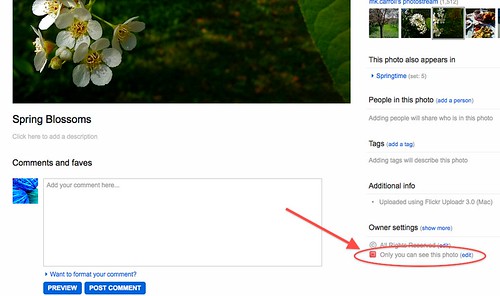
Next, click on the "Share This" button - which is does not actually say 'share this' on it! It's the button with the envelope icon, Facebook icon, and Twitter icon, and it's to the right of the 'Actions' button but may not look like a separate button at first glance. You also have to click on the little gray triangle - clicking on the icons pops up windows for sharing the photos via email, Facebook, and Twitter. That's not what you want to do right now. What you want is the menu you can see in the screenshot below, so that you can now click on the blue button that says 'ADD A GUEST PASS.'
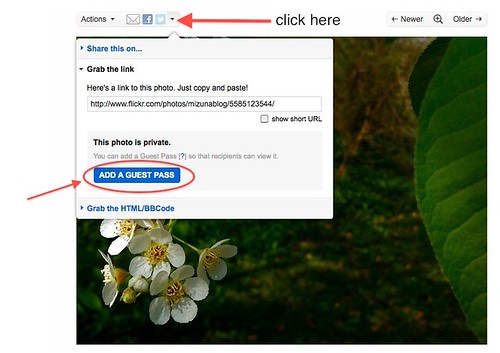
Now you should have a new link that starts with "http://flickr.com/gp/" like the one in the screenshot below.
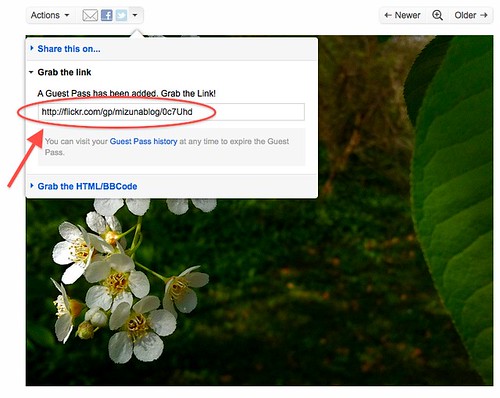
So that you can see the difference, here's the URL for the private version of this photo: http://www.flickr.com/photos/mizunablog/5585123544/
...and here's the URL for the Guest Pass version of this photo: http://flickr.com/gp/mizunablog/f4311s
Hope that helps!
MK


